Copying and pasting from eCase allows you to copy document names and Doc ID numbers directly from eCase into memos of law. You can copy medical report info from eCase directly to a mileage reimbursement request. I also use copy and paste from eEase to copy the list of medical reports into a spreadsheet that I use to make note regarding the medical reports.
When eCase ran on Java Script you used to be able to highlight the text of the Case Folder, copy the text such as document ID number, and then paste. When eCase initially switched to HTML, you could copy and paste. Then the WCB disabled the ability to highlight and copy in the Case Folder, I assume because it made clicking on specific documents a little bit tricky/confusing. Fortunately, it is still possible to copy and paste from the Case Folder in ecase.
Please note you can still copy (ctrl-c) and paste (crtl-v) in many other parts of eCase. Eg. You can copy and paste the total amount paid from the SROI tab in eCase.
Unblocking Copying from Case Folder Tab
I will leave a discussion of how to re-enable copying and pasting for websites that block copying to the experts: https://beebom.com/ways-to-enable-right-click-on-websites, https://www.wikihow.com/Copy-Text-That-Cannot-Be-Copied, https://www.adamsdesk.com/posts/enable-pasting-text-websites-block-it/.
Personally, I use a browser extension called “Enable right click – allow copy & select” for Chrome. For Safari, I use “Enable Right Click for Safari.” There are many other similar browser extensions, just search until you find on that you like and trust. You will need to figure out how these work since each one is different.
How is Copying and Pasting from the Case Folder in eCase Useful?
First, you can copy and paste document information directly from eCase into MOL. This not only saves time, but it eliminates the risk that you will transpose or mistype a Doc ID number.
If you perform a normal paste into a word document you will end up odd formatting like this:

Instead, paste as unformated text. To do this, select the edit menu at the top of your Microsoft Word, select paste special, and select unformatted text. The keyboard shortcut for unformatted text paste is crtl-shift-v. When you past as unformated text you will get something that looks like:

Just delete the tabs, add a little additional text, and you are done.
Copying and Pasting from eCase into Mileage Reimbursement Requests.
Here is a modified C-257 form that most carriers have been willing to accept.
- Copy the medical service information in eCase.
- Then click in the yellow cell at the far left edge.
- Past as text (Edit, paste special, text) and you will get something that looks like this.

- Enter the medical providers address.
- Once you enter the round trip milage, the spreadsheet will calculate the amount of reimbursement. (If I forget to update the spreadsheet with next year’s mileage rate, please let me know).
- The spreadsheet will also calculate the total amount of reimbursement being requested.
- If you are a claimant:
- Make sure that you only claim mileage for office visits and not for telemedicine.
- Physical therapist and chiropractors often will submit multiple visits on one bill. Open the medical report in eCase to make sure you request reimbursement for each date of service.
For more information on mileage reimbursement, click here.
Coping and Pasting from eCase into Excel to summarize medical reports.
I also use this excel spreadsheet for summarizing medical reports.
- Copy the medical reports from eCase.
- Click on column A, in the spreadsheet.
- Paste as text only (edit, paste special, text) and you will get something that looks like this:

- I then type the percentage of disability in column G and any notes in I.
- You can sort by date or other criteria by clicking the down arrow in row 1.
- If you highlight letters D through H in the row headings at the very top and right click, and then choose unhide, it will then show columns E, F, and H, which I keep hidden by default. you will then see:
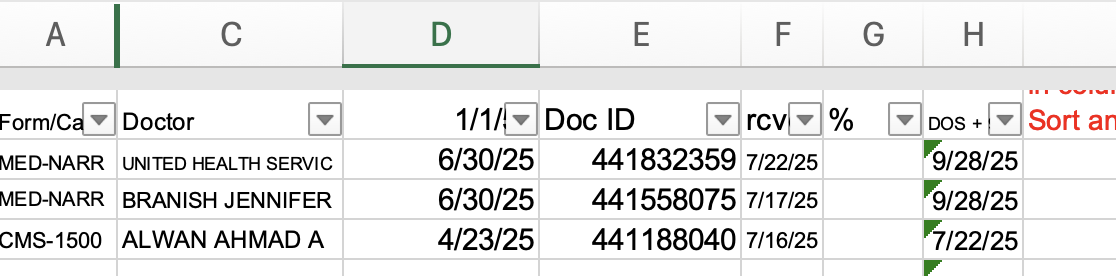
- Column E shows the Doc ID, F shows the received date, and Column H calculates the date of service plus 90 days.
In addition, I also cut and past the list of C8.1s from the judges attention tab, since it is the easiest way to get a list of disputed medical bills.
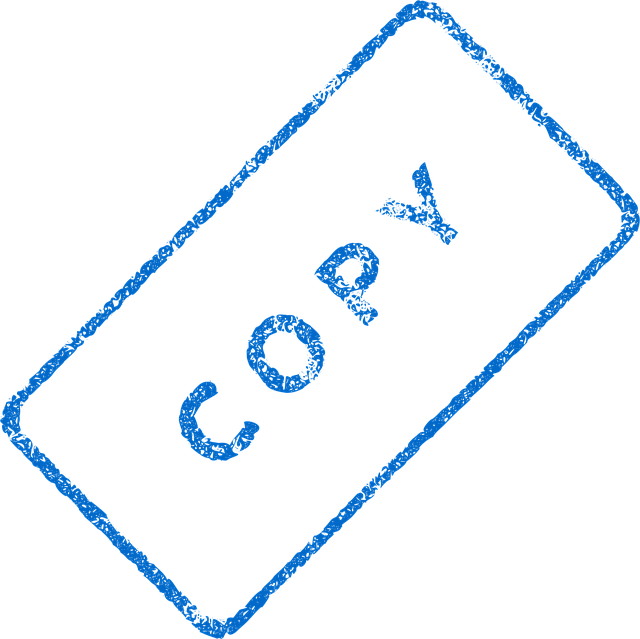
Leave a Reply
You must be logged in to post a comment.